Orderbooks displays public buy and sell orders and are available as MBO (Market by order) and MBL (Market by level). Infront offers access Level 1 data, Level 2 and full depth data depending on access and market, as well as consolidated orderbooks (combines orderbooks from the main listing exchange with multilateral trading facilities).
Market by Level (MBL) Orderbook - In this kind of orderbook all the public orders on a symbol from a specific exchange are accumulated into unique price levels. So if there are 35 orders at 52,30 SEK, there will be only one level in the orderbook with an accumulated volume of 55,748.
Market by Order (MBO) Orderbook - The Market by Order orderbook contains all details o single orders in the public orderbook. An MBO orderbook may contain a large number of orders with exactly the same price. So you get much more detailed information about each order in the market.
Trading - If you place an order through a trading service using Infront, the orderbook will highlight the price level that matches the price of your active order (green below). The feature is on by default, but can be turned off in Settings.
Market By Level from MBO Orderbooks - Sometimes the MBO orderbooks may contains just too much information to be useful or digestible.
Accumulated MBL orderbooks aggregate all the orders that have the same price into one level. The advantage is that the detailed MBO information available. Each order will get a separate line in the orderbook viewable by clicking the + next to bid/ask.
How to open an Orderbook
1. Mark the company you want to display orderbook for > Right-click on the company > Select Trades & Orders > Choose orderbook.
2. Second way is to mark the company > use shortcut Ctrl + D.
3. The third way is to open the orderbook via Instrument Overview: Open the Instrument Overview > click on Orderbook.
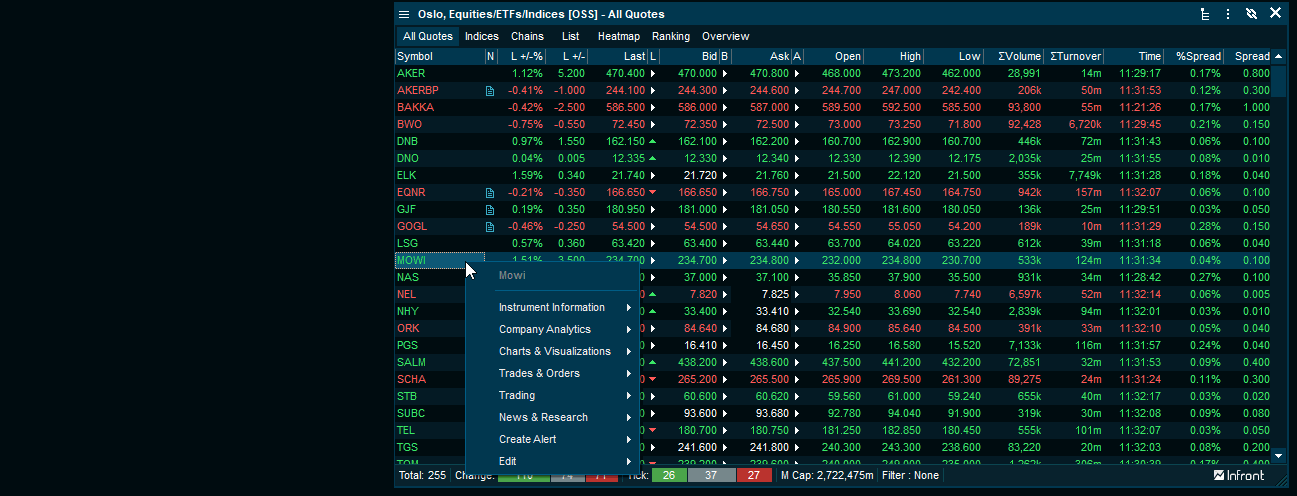
Summary lines
The Orderbook contains two summary lines. These can be turn on/off by right-clicking in the Orderbook:
•Summery line 1: Symbol ticker / VWAP / Volume / Last / Net change / Net Change %
•Summery line 2: Orders / Bid Size / Bid / Ask / Ask Size / Orders
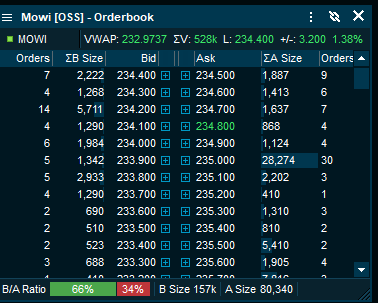
Suspensions
If an instrument (normally a stock) is suspended, the Orderbook will automatically be displayed with a X mark. It is also possible to define a color for a suspended quote under Edit colors ”Background if Status Set".
Display of Auction Surplus volumes
Display imbalance volume in an opening or closing auction on the following exchanges; Xetra Frankfurt, Euronext Paris, Copenhagen, Helsinki, Stockholm, Oslo. Read more here.