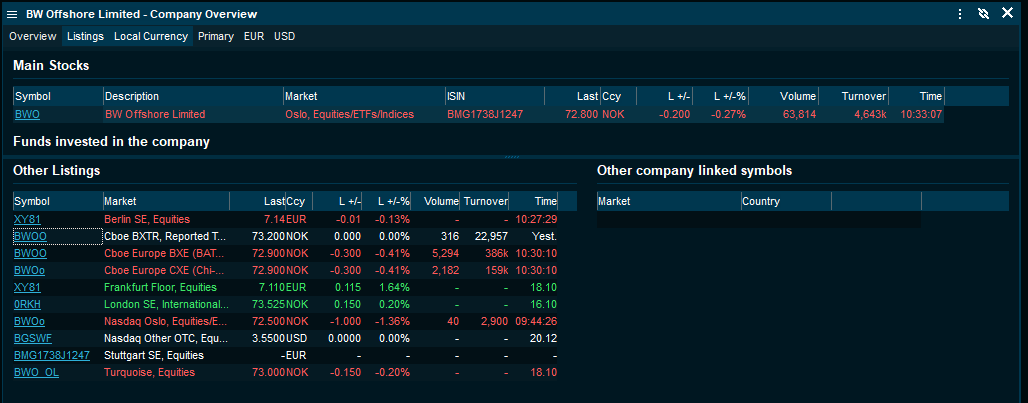How to open a Company Window
1. Type in a company in Find Anything-field > Click on the company > Select Company Overview
2. Right-click in the Instrument overview window > Select Instrument information > Choose Company Overview
3. Use shortcut Ctrl + O.
What is a Company Overview
The Company Overview Window displays a lot of content into a relatively small window, separated by tabs. The window display an introduction of the company in a brief summary, the company's key data, performance and events.. Furthermore, it shows chart, estimates and company peers, which allows users to stay up to date. It is also possible to access Watchlist and Correlation Matrix via the Company Overview window.
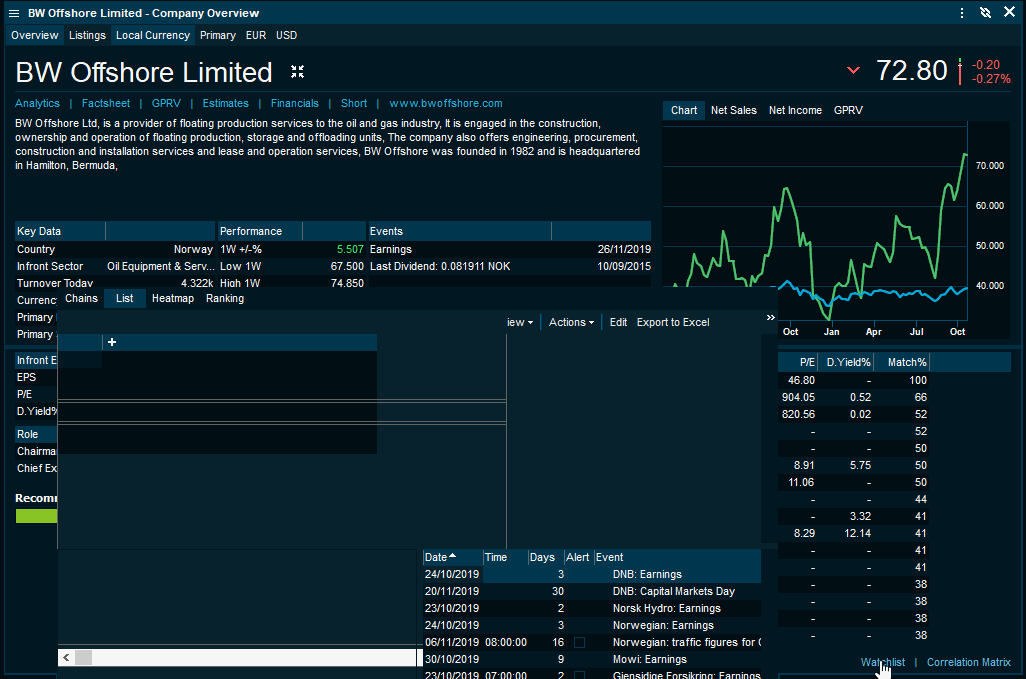
Overview
In the Overview window you have several tabs available.
Analytics- Read more about the Analytics Overview here.
Factsheet- This tabs gives a Company Factsheet in PDF format, which provides a full overview of the company. The content of the report is provided by Infront Analytics and its third party content providers for user personal information only.
GPRV- The GPRV (Growth, Profitability, Risk and Value) chart compares the companies in the company with all of its competitors; the more green to the outer-circle, the better the companies perform better than their competitors. It is possible to choose between international peers, regional peers and domestic peers.
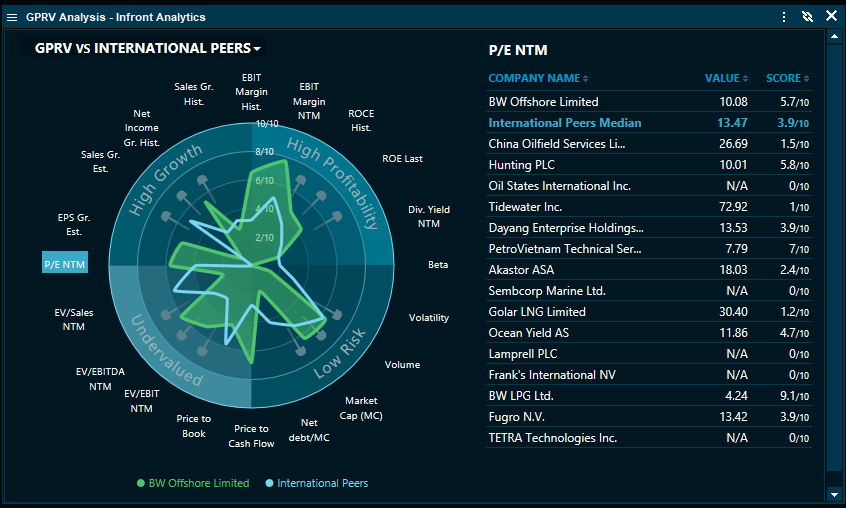
Estimates- This tab shows the consensus estimates for the company. The source is Factset. The estimates available in this window is:
•EPS % Dividend Yield
•Net Sales
•EBITDA & Margin
•EBIT & Margin
•Net Income & Net Margin
•Net Debt & Net Debt/Equity
•Book Value & ROE
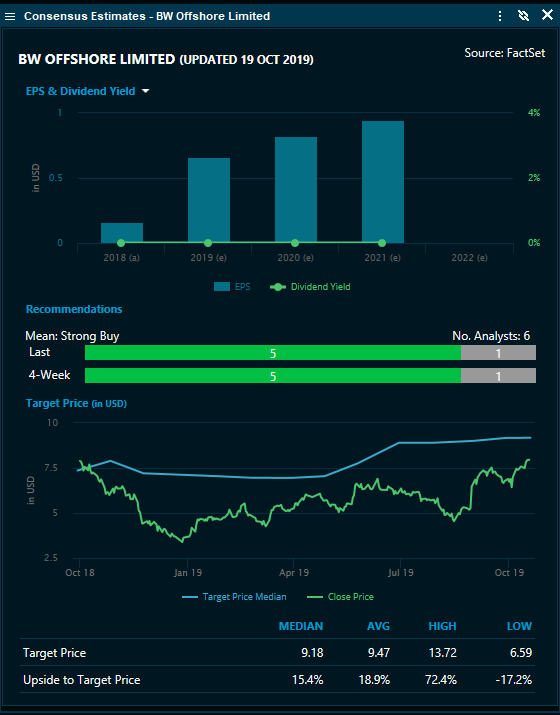
Financials- This tab displays the company's financial statement. It is possible to choose between 1-year interim statement or 5-year annual statement. It is also possible to change currency between local, USD or EUR.
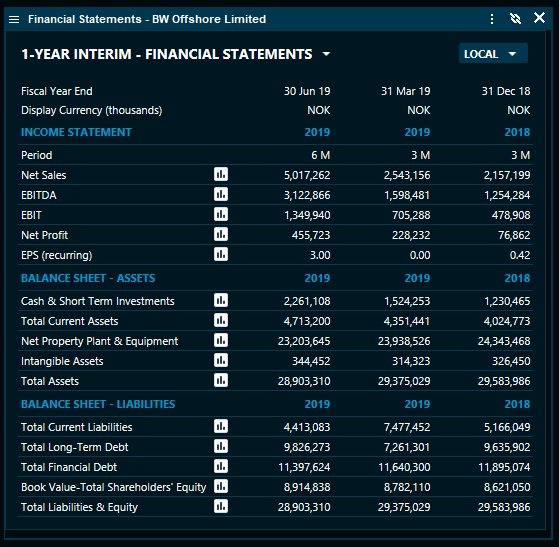
Short- This window displays the short positions of the company. Clicking on the plus sign next to the company name, displays several positions.
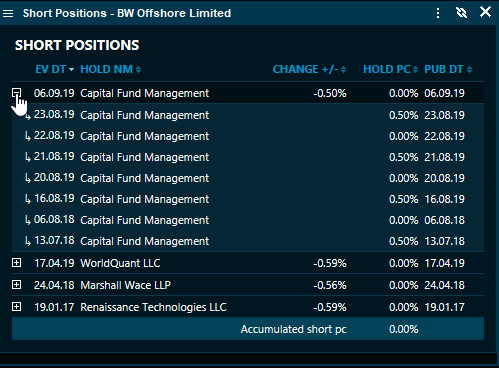
Company's homepage- By clicking on this link, the user will be directed to the Company's homepage.
Listings
This tabs shows the company's listing, which funds that are invested in the company and other listings. This data can be shown in local currency, primary, EUR or USD.