The Watchlist is one of the main ways to see a lost of streaming quotes in addition to Market Windows and Market Pages.
The main difference that separates Watchlist from the others is that is is possible to add symbols from all markets you have access to.
How to open
1. You can use the shortcut Ctrl + Shift + C
2. Open the Main menu --> Tools --> Watchlist under Utilties
3. Type in “Watchlist” in the Find Anything-field
Create your own list
1.You can either type the name of the instrument in the Watchlist, in the blank field you see under Chains and List.
2.Or you can click on the plus sign that says “Add”, and then type in the instrument you want to add.
3.You can also drag instruments from multiple windows in Infront. Open up a market window and then mark the instruments you want to drag over to the Watchlist and then drag over.
You can also choose another window, for instance German Overview Dashboard and mark the instrument you want to add to you’re Watchlist and drag.
Save list
You can save the list by clicking on the Save List button in the bar and then give the list a name. The lists are saved in a cloud, so they are available on you’re computer, phone or Ipad.
Deleting symbols
Right click and choose Edit | Delete or use the keyboard shortcut (Del) to delete a symbol from the Watchlist.
Deleting Entire Lists
Once you have opened a saved list, right-click and choose Edit > Delete List to delete it.
Adding Custom Headlines
Custom headlines can be added by Right-clicking on a symbol in the list → Edit → Add Headlines.
The text and background color of all headlines can be customized in the "Edit colors and fonts" window tool menu.
You can move symbols and headlines up or down your list by selecting it, then press Ctrl while using the up and down arrows on your keyboard.
Group your holdings
You can group your holdings in your portfolio from the drop-down menu called "Group By".
Ranking
Rank today's winners, losers and symbols with highest turnover.
To do do, click on View and then tick of “Winners and Losers”.
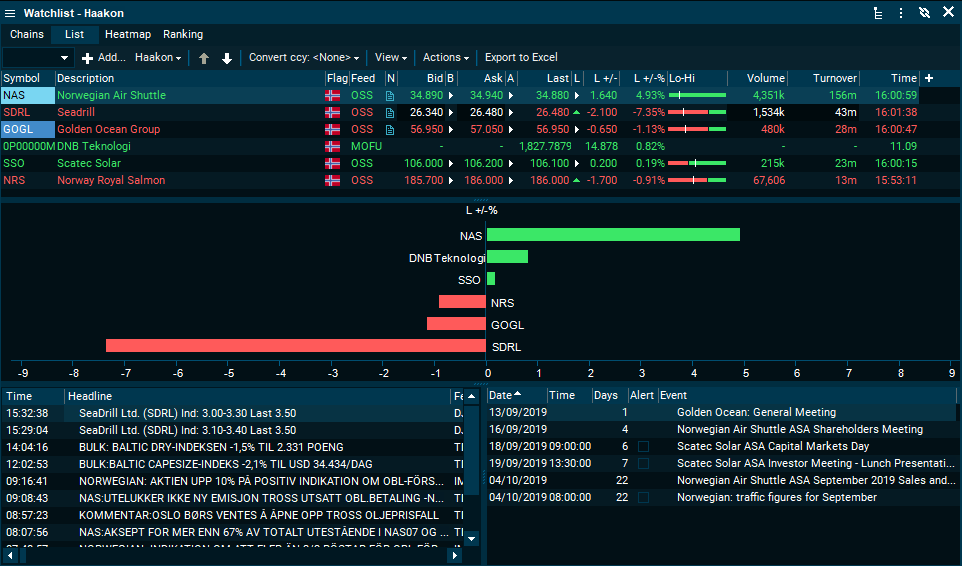
News and Events
You will see news and events related to your instruments in the "News" and "Events" panel. You can customize the sources for your news by right-clicking in the panel and choosing "Sources".
You can adjust the time period of upcoming events by right-clicking in the "Events" panel and choosing your desired period.
Portfolio Tracker using Watchlist
It is possible to convert your list into a Portfolio Tracker. This option is found under Action à Then convert to Portfolio. You can change the name of you’re portfolio, currency, add benchmark and so on.
Learn more about Portfolio Tracker here.
See Live Market Data In Any Currency
In your Watchlist, you can choose to see your instruments market data in one of many currencies.
To do so, choose your Target Currency from “Target ccy” in menu.
Column Layout
Select Columns - If you would like to add, change or remove any of the data shown in a Watchlist window click on the Content menu in the Watchlist → Select column → Choose the columns you want to add.
Sorting Columns - Sort by turnover, last price or any other column by double-clicking on the column headers. The list will automatically keep itself sorted.
Save Layout
After you have added the columns you want, this new column layout can be saved for later use.
Click on the content menu again à click on Save layout and filter as… Then choose a name for the layout.
Should you want this layout to be the default layout for all new watchlists windows you can right-click on the content bar and then click on *Save as default layout* and all watchlist windows you open after this will have this layout.
All custom layouts that you have saved in the terminal will also be available directly from a market window.