Tool bar
The tool bar is the starting point to access terminal features and content through Main menu, Go page and search functionality. In addition we have added symbol, news and clock widgets to bring the most relevant information for you to the forefront.

You can select which widgets you want to display in the tool bar and each widget is configurable via the right-click menu. You can also drag n' drop the symbols you want to display in the symbols widgets from your lists directly to the tool bar.
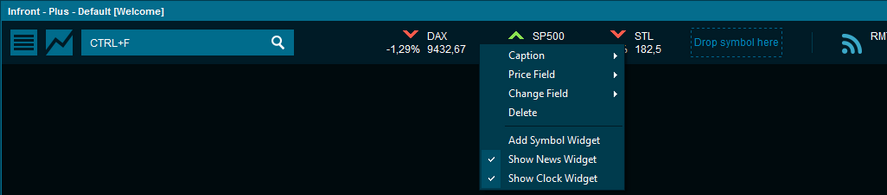
New Main menu
The main menu has replaced an array of separate buttons in the top tool bar and gives the user an overview of the features and settings available in the terminal.
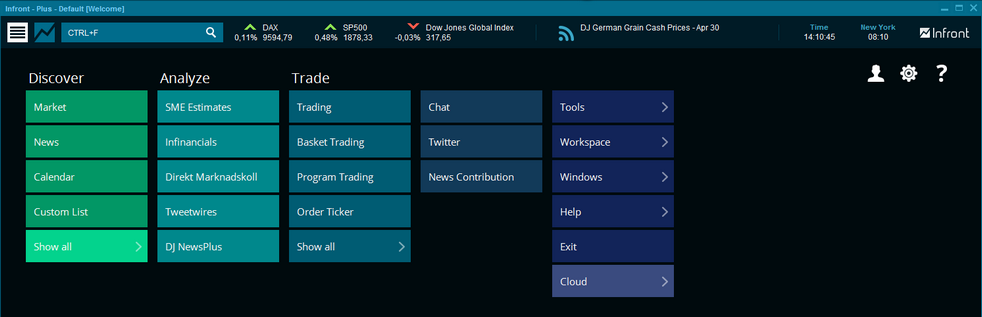
New Go page
On the Go page we have created direct links to a range of content overviews to make the most important information available at your fingertips The overview pages are split into two groups: Global and Regional. They are grouped by asset classes, data type and region. The pre-made desktops which make it easy for you to build up your own workspace are also available from the Go page.
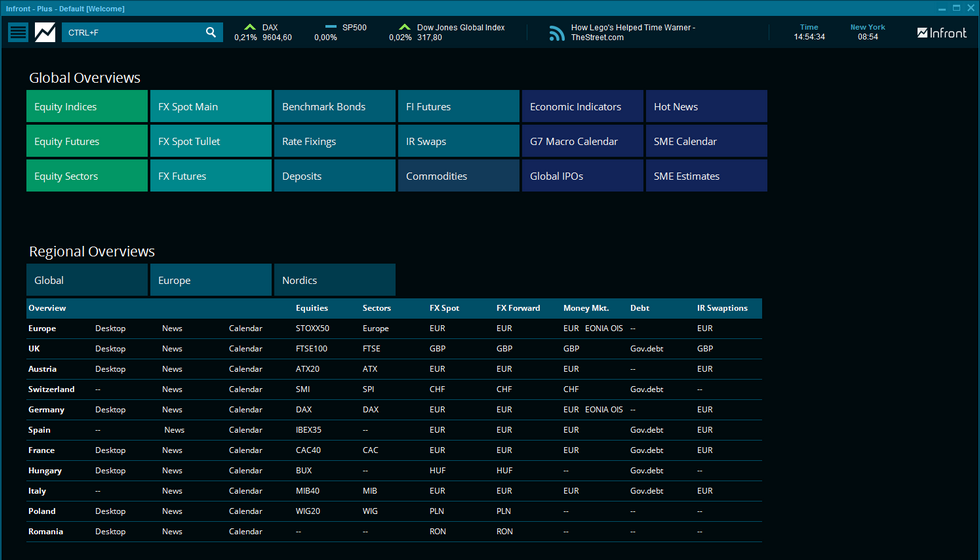
Easy Search and Command (Ctrl+F)
The search functionality has been upgraded and includes even better ranking mechanisms and categorization. The sub menu navigation also makes it easier for you to find whatever you are looking for.
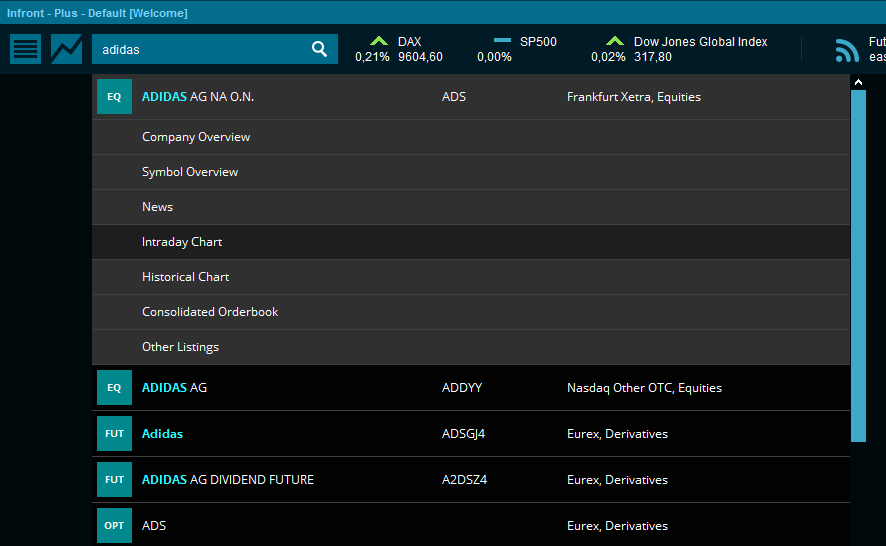
You can also perform commands. E.g. type "histchart" and press Enter or space bar and start typing to search for instrument you want to the historical chart for. There are many more commands too which makes finding and displaying what you are looking for even easier. Keyboard Shortcuts
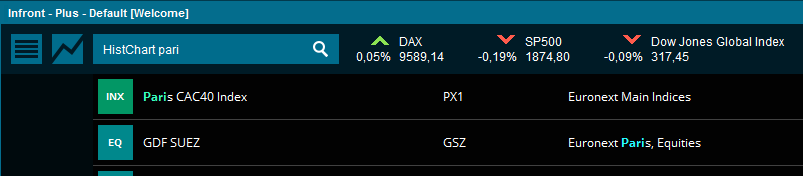
|





