Mixed news window
The Infront Terminal includes a news window where you can select and display news from several sources and filter the news in different ways. The news sources available varies from country to country. For more information about sources please contact your vendor. Each news source is continuously updated and can be presented in text-, html or other standard formats.
To open the main news window select the Main menu --> Tools --> News. A list of countries with available sources appear. To pick from the list of sources, click on the + to open the list. Click on the sources you want displayed, then press OK. If you want to select all sources, click on the country node.
News in HTML format can be displayed in a browser within the program or in an external browser (i.e Google Chrome).
The top panel in the news window displays a drop-down list with chosen sources. To select one source only, mark the source in the list. To edit the list, click the Edit News Services button or right-click in the News Window and select ”Edit News Services”. Click on the sources you want displayed/removed and press OK.
The top panel in the news window displays a drop-down list with chosen sources. To select one source only, mark the source in the list. To edit the list, click the Edit News Services button or right-click in the News Window and select ”Edit News Services”. Click on the sources you want displayed/removed and press OK.
Company specific news window
The company specific news window includes only news for a specific company.
A company specific news window can be opened in two different ways.
1. Search for "news" in the "find anything" search field --> Click Enter --> and type in the ticker or name of the symbol you would like to see.
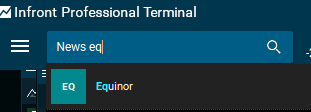
2. Right click on a symbol --> News & Research --> News (Ctrl+Shift+W).
Filter News
Filter news by typing directly in the search field. For example, you can search for “North America” and see the filter criteria on the right hand side is “Geographical Area”. If you also add “oil” in the search field, you can see that this can be filtered as a “classification”.
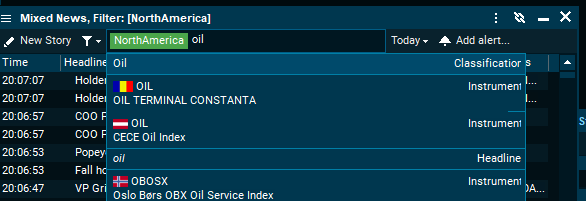
You can also filter news stories by clicking the funnel button and select “edit filter”. Set conditions to filter the stories so that only stories that satisfied the conditions you have set, are included in the list.
Text in headline - type a filter expression string that must appear as part of the news headline matches will appear in bold.
Symbol tickers - type a list of comma separated symbol ticker codes that the news item must be linked to.
Classifications - Check one or more classifications that the news must belong to.
Geographical areas - Check one or more geographical areas the news must be tagged with.
Press the Advanced button to see more options. The following four options are controlled on and off using check boxes:
Full text news - include non-flash news (news with stories)
Flash news - include flash news (news with no story)
Web-stories - include web-based news (via URL)
Plain text stories - include integrated news
Finally you can filter by news source specific Category, Industry, Country and Topic codes. Most of the time, it is easier just to use the Classifications and Geographical areas filters above.
Filter expression strings
The text input lines in the filter and alerts dialogs accept filter expression strings. The supported rules are:
•Type a word to match that word.
•Two words separated with a space is an AND filter (both words must occur).
•Two words separated with a plus sign (+) or a pipe sign (|) is an OR filter (either word must occur).
•A word prefixed with a minus sign (-) is a NOT filter (the word must not occur).
Examples Filter Explanation:
"OIL"
Field must contain "OIL"
"OIL" "GAS"
Field must contains "OIL" AND "GAS"
"OIL "+" GAS"
Field must contain "OIL" OR "GAS"
"-OIL" "-GAS"
Field must NOT contain neither "OIL" nor "GAS"
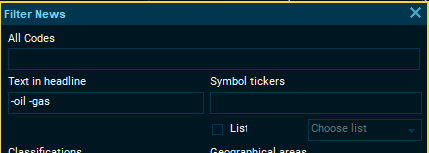
Historical News
The News window lets you view news items from yesterday or any other day in the past. In addition to the news source drop down, there is a date drop down where you select what date it should show news for. The default Today shows all today’s news and update with new news items in real time. The other options let you see yesterday’s news or any other date in the last week. You can select a specific date in the past with the Select date option. Note that historical news is not available from all news services.
In the news list window there are new available columns for Category, Country, Industry, Language and Topic. These columns are used in news feeds such as AFX and Dow Jones.
In addition there is a new FeedSymbols column that shows the explicit feed and symbol reference of each news item. It is mostly useful when tracking down issues with the news to symbol links.
A headline in the news list that is longer than the width of the column now has an ellipsis (...) at the end of the line. If you hover the mouse over the text, a hint pops up with the complete headline.
When you read an integrated (not web-based) news article, the date and time of the news item will now be included with the name of the news vendor at the top of the news story window.
For some news feeds (such as Dow Jones and AFX), a (red) flash news item might have a body, and a normal (black) news item might only have a headline.
Flash News
Flash news are colored red in the Composite window, the Symbol window and in the My List page of the Market window.
Select background color
By right clicking on a column it is possible to select a unique background color per news source.
Edit columns
To edit columns displayed right-click on one of the existing columns and select Select Columns.
Available news columns
Field Description
Category Native category codes (differs between news sources)
Classification Logical classification (same for all feeds with codes)
Country Native country codes (differs between news sources)
Date Date of news item publication
FeedSymbols Feed and Symbol ticker codes related to this news item
Geographical Area Logical Geographical Area (same for all feeds with codes)
Headline Headline text
Industry Native industry codes (differs between news sources)
Language Native language codes (differs between news sources)
Story Id Story Id
Story Number Story Number
Story source 3-4 letter short code for the news feed source
Story web address The URL of web news stories
Symbols Symbol ticker codes related to this news item
Time (and date) Time of news item publication (includes Date if not today)
Topic Native topic codes (differs between news sources)