Welcome to Infront
Please allow us a moment to familiarize you with your new Infront Terminal.
At the end of this quick introduction, you will be up and running with your first desktops.
Please allow us a moment to familiarize you with your new Infront Terminal.
At the end of this quick introduction, you will be up and running with your first desktops.
The Infront Professional Terminal is designed with powerful search tools and intuitive menus.
We aim to deliver an intuitive workflow that makes it easy for you to click through to a world of market data, news, analytics and tools.
You can customize your terminal
to your needs and workflow.
Connect to various brokers and trade on global markets across multiple asset classes.
Infront includes electronic trading capabilities connecting buy- and sell sides, and offers advanced features including real-time blotters click-trading, basket trading, program trading, and much more.
Apply some default desktops to get easily started.
Build your own watchlists, insert our dynamic market windows and add other relevant market data to create your own desktops customized for your workflow.
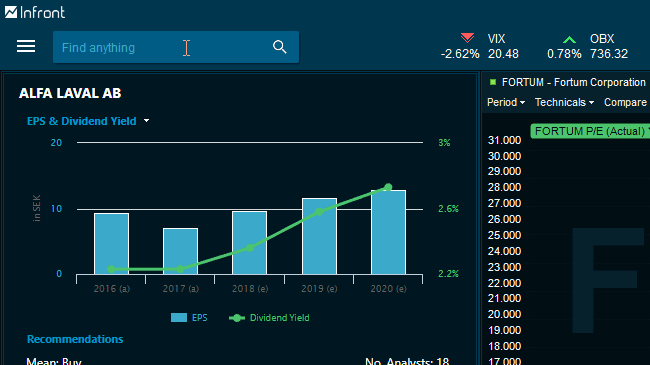
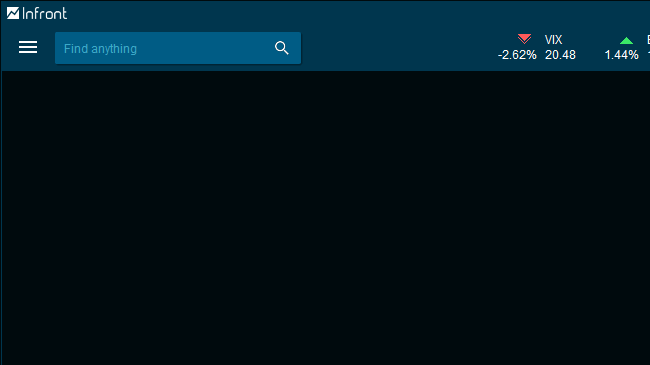
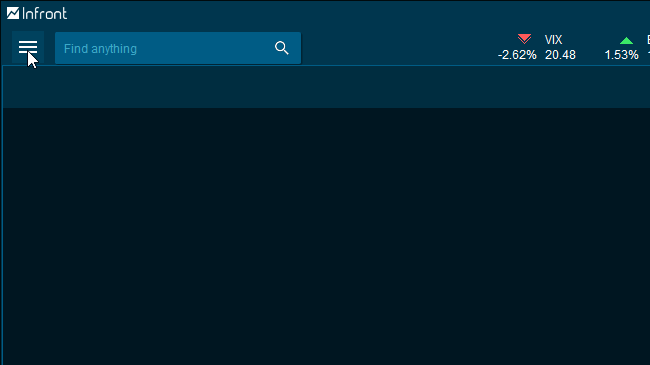
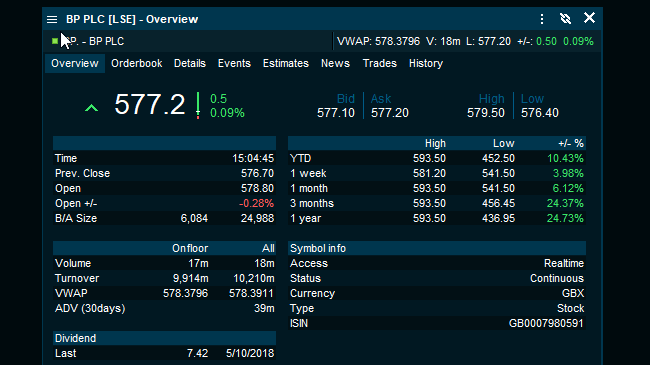
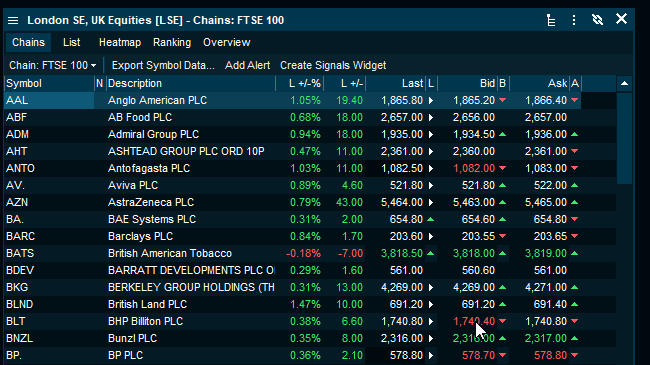
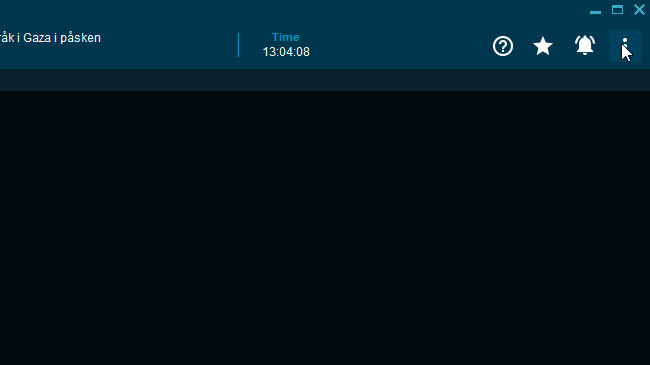
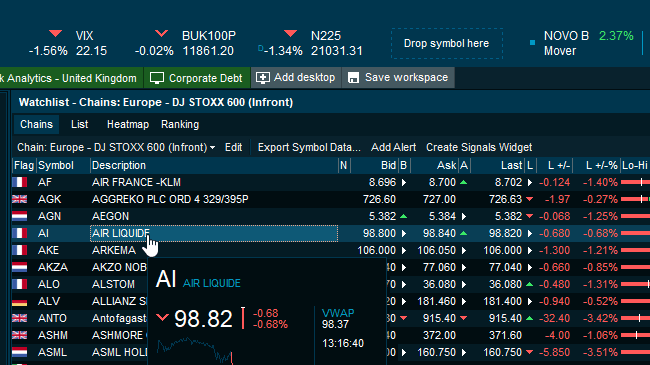
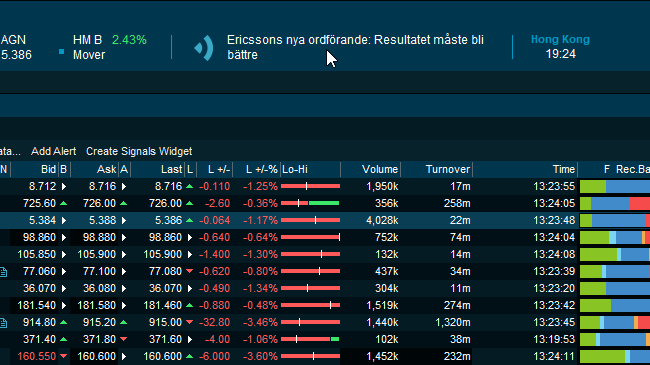
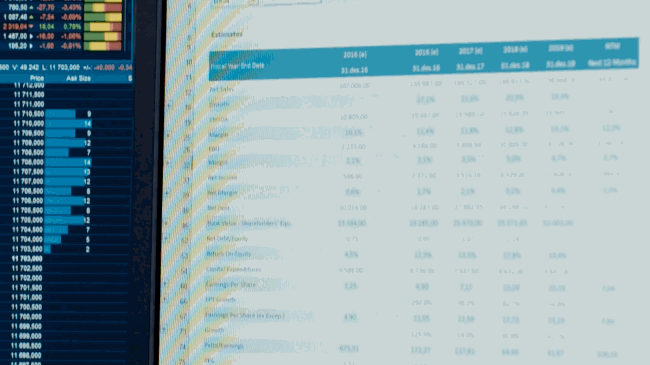
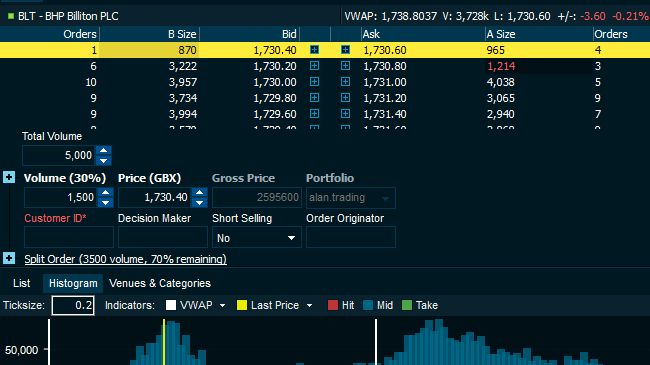
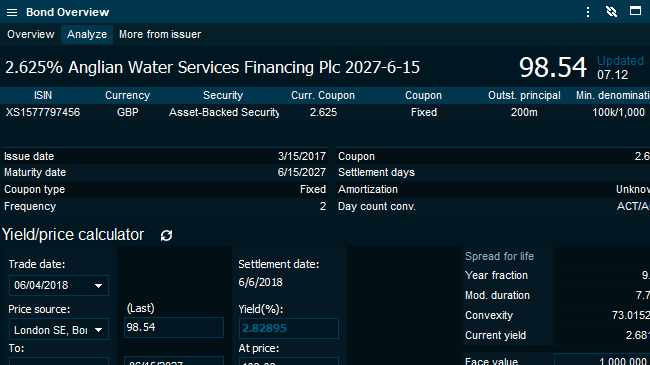
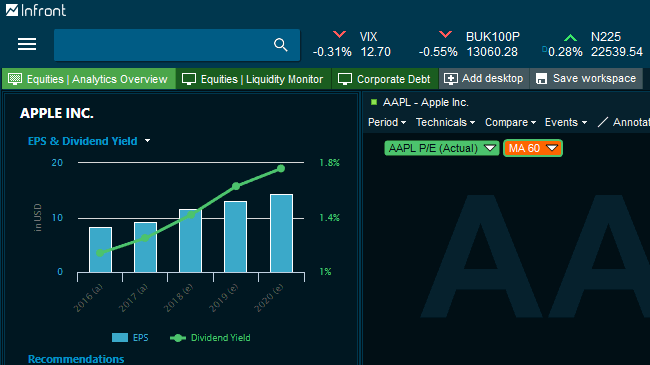
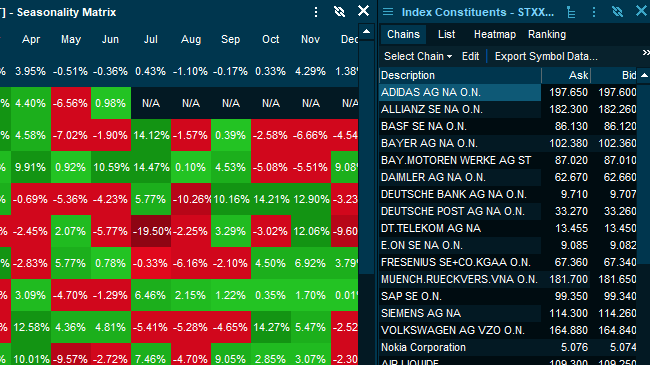
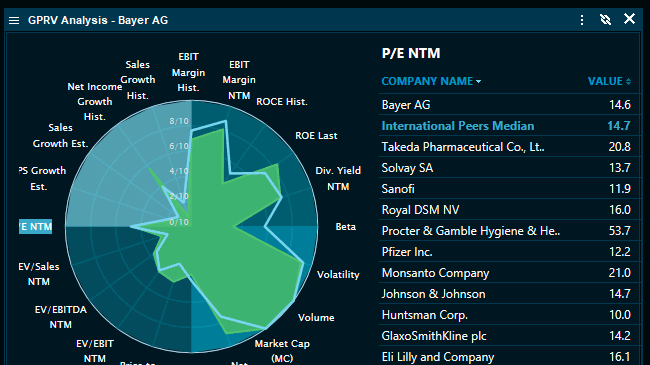
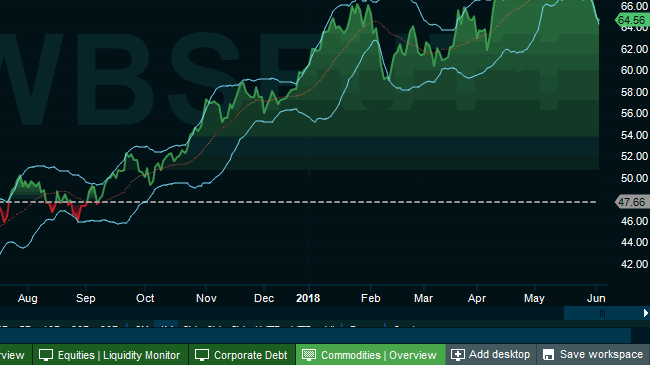
Our powerful search engine allows you to quickly find what you are looking for. Search for markets or instruments, and also find related ones as part of your search result.
Click on the main menu, and find a broad selection of premade windows with the content you need. You can also type in the search bar to find those categories.
In this menu, you can find key tools to find market data, price instruments, screeners, and other content.
Click the Content Menu to find more instrument information such as available derivatives and listings, fundamentals, charts & visualizations and more.
Click the Content Menu and then ‘Select Columns’ to access hundreds of data points.
Go to settings to choose the fixed window mode (default) or floating windows (requires restart).
You can customize which symbols to display on the top of your terminal to keep track of them at all times. Simply drag and drop the desired instrument, or right click and select “Add Symbol Widget” to add more.
You can select new sources to display on the top of your terminal.
The Infront Professional Terminal is an electronic execution platform offering execution on not only listed instruments but also on OTC products. The flexibility and modularity of the Infront solution allow the creation and setup of highly tailor-made execution solutions fitting the needs of individual brokers and end users.
Infront can be setup to trade on global markets across various asset classes including equities, futures, options, bonds, FX, CFDs and OTC instruments.
Symphony Chat comes integrated by default in the Infront Professional Terminal. Access its global network of peers and brokers.
Watchlists are a versatile window to keep track of your selected instruments. To open one, just type "Watchlist" in the search bar or go to the Main Menu, and find Watchlist under "Tools". To save your list, click on "Save List".
To edit the layout, click on the Content menu of the Watchlist and select the columns. To save the layout, click on "Save layout as...".
Linking windows is a great way of having a cohesive desktop that covers all your needs and dynamically changes depending on the instrument you want to expand.
To link two or more windows, simply press the Link icon and select the Link Group it belongs to.
With your Infront Professional Terminal you can easily share content with your clients and colleagues. Simply click on the Context Menu and select share.
You can share it as a weblink, email, on Twitter, or Symphony Chat.
Your Workspace is the collection of desktops that you use on a daily basis.Saving your Workspace will ensure that every time you start the terminal all your desktops will be in place.
To save your Workspace, clik on the "Save Workspace" icon located in the Desktop tab bar.