Most windows in the terminal have a tools menu in the top right corner for quick access to settings related to functionality of the current window.
Below is an example of the tools menu from the Company window:
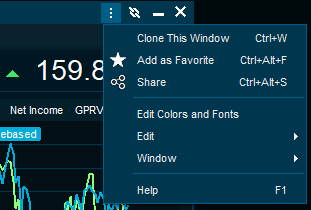
Common for all window menus
•Add as favourite
•Edit colors and fonts
•Clone this window
•Share
•Window
•Help
Add as favourite
Adds the window as a favorite. Favorites are available from the main menu, available on the very right.
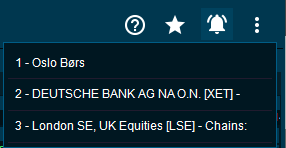
Edit colors and fonts
Change colors and fonts for different windows.
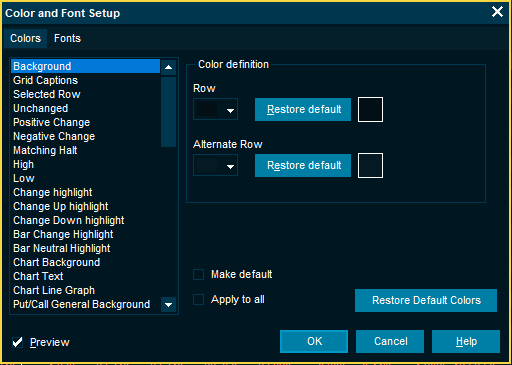
Clone this window
Creates a duplicate of the current window.
Pro tip: Cloning a window will result in a window of the same size. While the window is selected, type to search for another instrument. This makes it easy to add a lot of information to your workspace quickly.
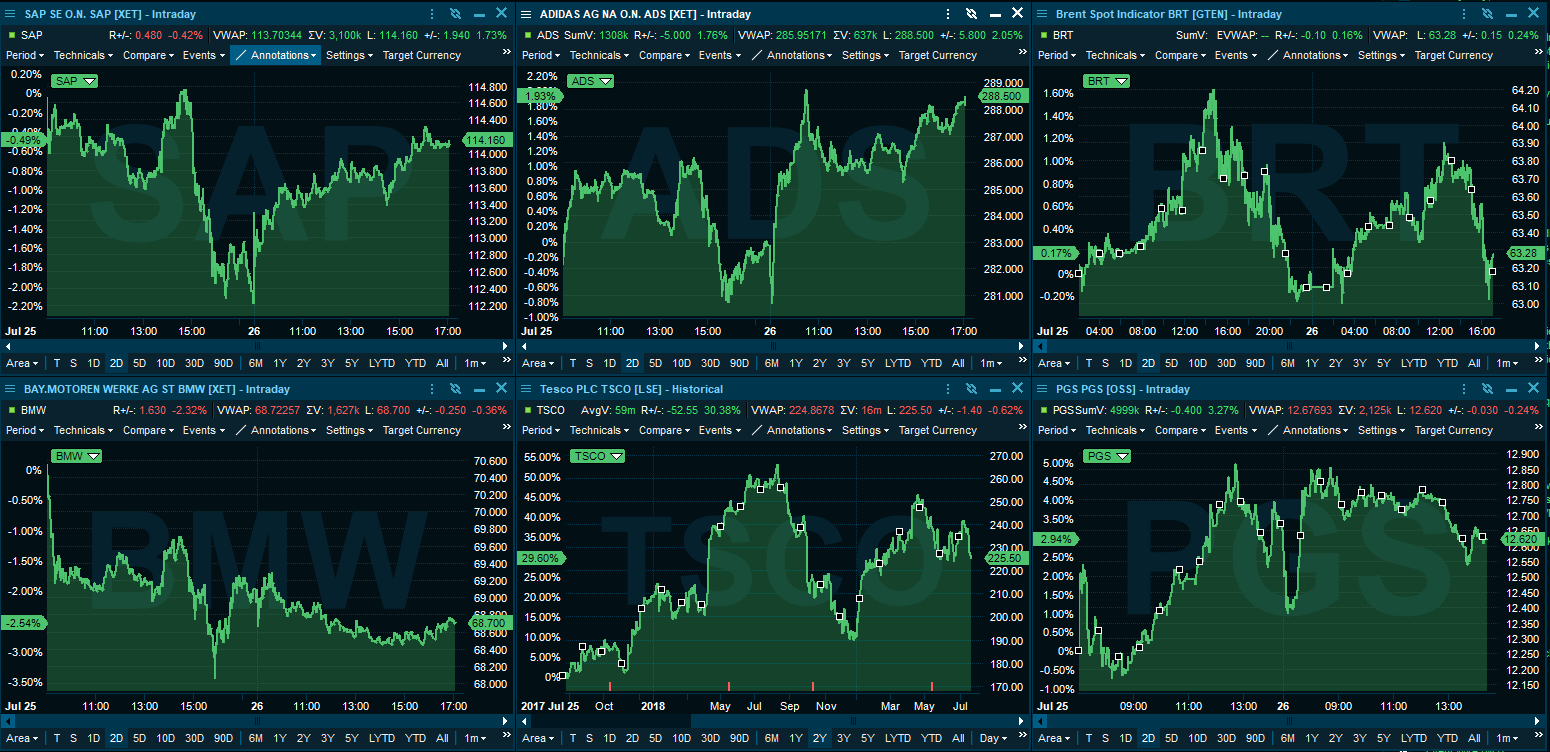
Share
Share generates a link, e-mail or tweet which allows you to share the content of the window with other users. A screenshot of the window will be generated. Also, underneath the screenshot of the window, a link will be generated allowing any users of the Infront terminal to open the same window in their installation of Infront.
Window
Show Caption- Deselect to remove the window frame. Press F12 or select from the menu to display it again.
Show Extra information- Deselect to remove the tabs frame. Press F11 or select from the menu to display it again.
Pin Window- You can now force a window to stay on the screen for all desktops (see Desktops). This is useful for windows that you always want to see - no matter which desktop you move to.
Help
Opens the help documentation for this window.