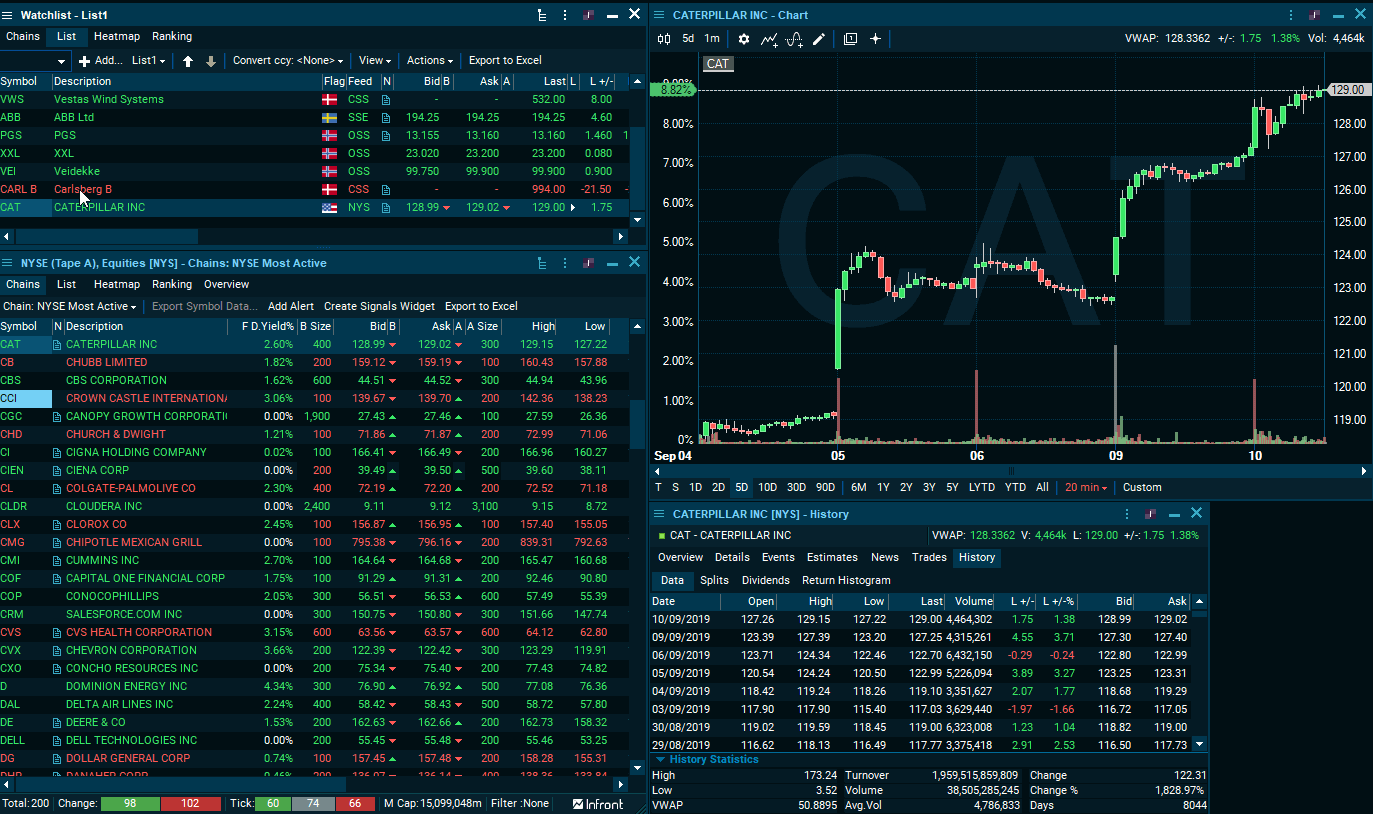Description
Linking windows enables you to view a lot of information on many instruments quickly without having to open any new windows. Type the symbol code or double-click on a symbol to change the content in the linked windows.
Linking windows one by one
Open the window you want to link and click on the link icon in the window caption. Do the same to all windows you want to link together.
![]()
The linking icon now displays the channel they are linked on. In the screenshot below, it’s linked to group 1.
![]()
Link windows by group
To create different groups of linked windows, use one preferred channel for each group.
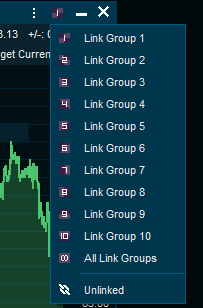
Link all groups
If groups of linked items are needed in addition to having some windows linked to everything; the "All links group" selection can be used for those specific windows.
Example
The groups do not affect one another.
Double-clicking on CARL B in the watchlist, will change the chart and the orderbook to show data for CARL B.
Double-clicking on CAT in the market window, will change the historical prices to show data for CAT.