Workspaces are a collection of desktops, while desktops are collections of windows. Desktops can be compared to worksheets in Microsoft Excel and are only visible one at a time.
You can create your own desktops or choose from ready made desktops.
Opening a desktop
Search for Desktop in the search field and choose the Desktop command.
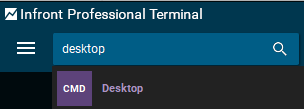
Or click the "Add Desktop" button on the bottom left of the terminal.
![]()
Choose "Blank Desktop" to create your own, or load an existing desktop and customize it to suit your needs.
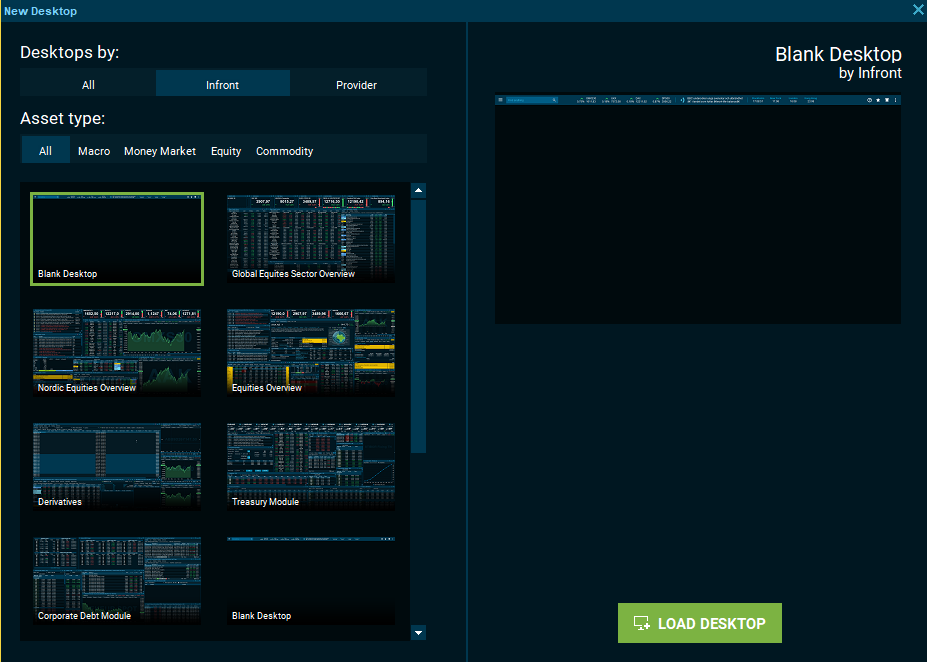
When saving a workspace, all opened desktops are stored in the workspace file.
Opened desktops show up as tabs in bottom left-hand corner (when running in floating mode the tabs are just below the top tool bar):
Shortcuts
To switch between desktops click on the tabs with your mouse. Or, use the keyboard shortcuts Alt+1, Alt+2 etc.
To move a window from one desktop to another, pin the window (see Window Tool menu) and change desktops, then unpin the window.
Change the order of the tabs
There are three menu options that allow you to freely move desktops around. These are available by right-clicking on the desktop tab, or by using keyboard shortcuts.
"Move desktop" will prompt you for a new desktop number for the desktop.
The Move desktop Left (Ctrl+Shift+PgUp) and Move desktop Right (Ctrl+Shift+PgDn) commands can be used to quickly move a desktop to another position.