How to create an Alert
1. Right click on the symbol you want to create an alert for
2. Click on “Create alert”
3. Choose the preferable settings for your alert

Alerts inform you when certain price movements have happened for a given symbol, chain or custom list. Infront monitors these for you around the clock and informs you as soon as they happen.
Alerts in the terminal
In the terminal, a small notification is displayed alerting you that one of your alerts has been triggered.
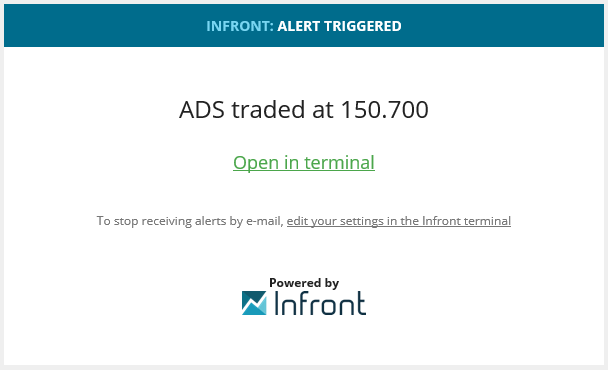
Alerts by Email
You can also receive alerts by e-mail. See Alert settings for more details.
Alerts on Mobile
If you have Infront Mobile, and you login with the same user as the terminal, then you will also receive push notifications to your device. See more about alerts on mobile here.
Alert Manager
You can access the Alert manager by clicking in the clock in the upper right corner of the desktop and then click on “Manage my alerts”.
The Alert Manager will allow you to edit and delete your alerts, look at you notifications, as well as change email.
News Alerts
News alerts are only available in the Infront terminal and are not available by e-mail or on your mobile device.
It is possible to define a list of a news alerts for a news window. Note that the alerts belong to the specific news window open in your workspace. Closing this window will remove the alerts.
1. Open a News Window
2. Click on Add alert, which will open the News Alert list for the window.
Conditions - Specify if the alerts should apply to all the sources, or to more than the ones selected.
Text in headline - If the news has a certain word, or combination of words in the headline.
Symbol tickers - If a news source indicates that the news article is related to one of the symbols specified.
Clasifications & Geographical areas - Some premium news sources include data which classifies the news articles.
You can use these filters to only get alerted when a specific classification or geographical area is received.
Actions- When the alert is triggered, you can define the alert actions.
Note that the alerts apply to the news feeds configured for a specific window and will be saved with the workspace