Export dynamic historical data from Infront terminal using RTD to Excel. This means that each date is dynamically updated every day.
Historical RTD Formula
A historical RTD formula consists of the following elements:
=RTD("ontrade.hist","",feed code,symbol ticker,"prices",row number,field name)
ontrade.hist |
The module in the Infront terminal where data is requested |
feed code |
The cell which contains the market feed code |
symbol ticker |
The cell which contains the ticker symbol |
prices |
Specifies pricing data |
row number |
The date for the most recent day available will be 0. If the row is 1, this will always be yesterday, row 2 will be 2 days ago etc. |
field name |
The cell that contains the name of the field data to display |
Step-by-Step Historical Data Export using RTD
1. Open a symbol overview. Navigate to the History tab.
2. Highlight the selection of data you want to export by holding down the left click on your mouse and dragging across your data selection.
3. Right click > Edit > Copy RTD Link (or use the keyboard shortcut Ctrl + R)
4. Paste into Excel
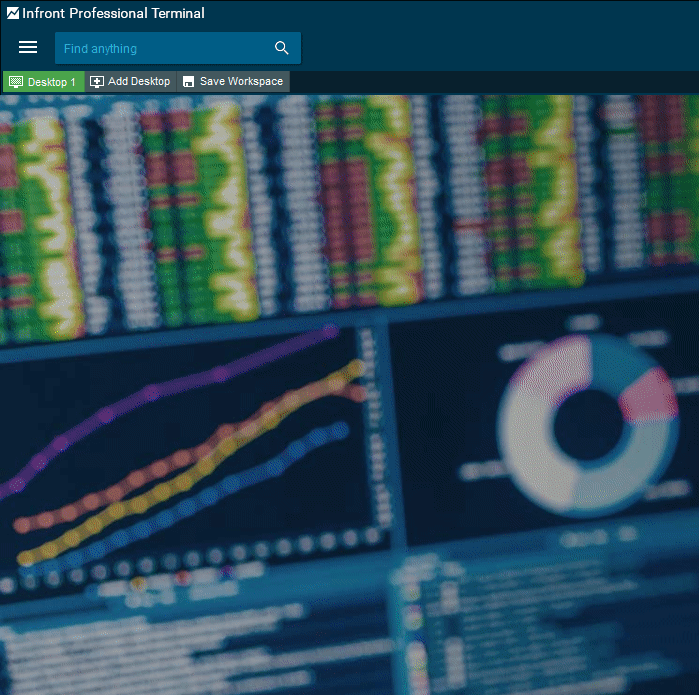
In the below example, the formula is requesting the open price for BARC on feed LSE (London Stock Exchange) for the row 0 (the most recent date available):
=RTD("ontrade.hist","","LSE","BARC","Prices","0","open")
Static Historical Data by Date
Export static historical prices. This means that the data will not dynamically update every day, but rather be static and reference data on specific dates instead.
A historical RTD formula consists of the following elements:
=RTD("ontrade.hist","",feed code,symbol ticker,PricesByDate,date,field name,CW/ C/ "")
ontrade.hist |
The module in the Infront terminal where data is requested |
feed code |
The cell which contains the market feed code |
symbol ticker |
The cell which contains the ticker symbol |
PricesByDate |
Reference to a specific date in the formula |
date |
The date for which you want to view the data |
field name |
The cell that contains the name of the field data to display |
CW |
Copy data for weekdays only, do not copy weekends |
C |
Copy data for all days (including weekends) |
“” |
Copy data for all days excluding national holidays |
For example, in the below example, the formula is requesting the open price for BMW on feed XET (Frankfurt Xetra, Equities) for 20/04/2017:
=RTD("ontrade.hist","","XET","BMW","PricesByDate","2019-10-22","open","CW")