FX Trading
The program includes support for FX trading of spots and forwards if your provider supports it. You can place and execute deals on both asset classes and follow the deals of the day to get a full overview of FX deals.
The following windows are available for FX Trading:
| • | FX Spots Window - Enables a grid view which can be customized to view selected spot currencies |
| • | FX Forward Window - Enables a grid view which can be customized to view selected forward currencies |
| • | Trading Window - Providing overview of your Deals and Deal Requests |
| • | New Deal Window - Standard window for placing both spot and forward orders |
FX Spots Window
The FX Spots window is the main window for displaying spot prices in the terminal. It is a grid consisting of the spots of your selection which can easily be customized.
Each spot in the grid consists of:
| • | Button to view a chart of the spot |
| • | Tick indicator to display positive/negative change on price |
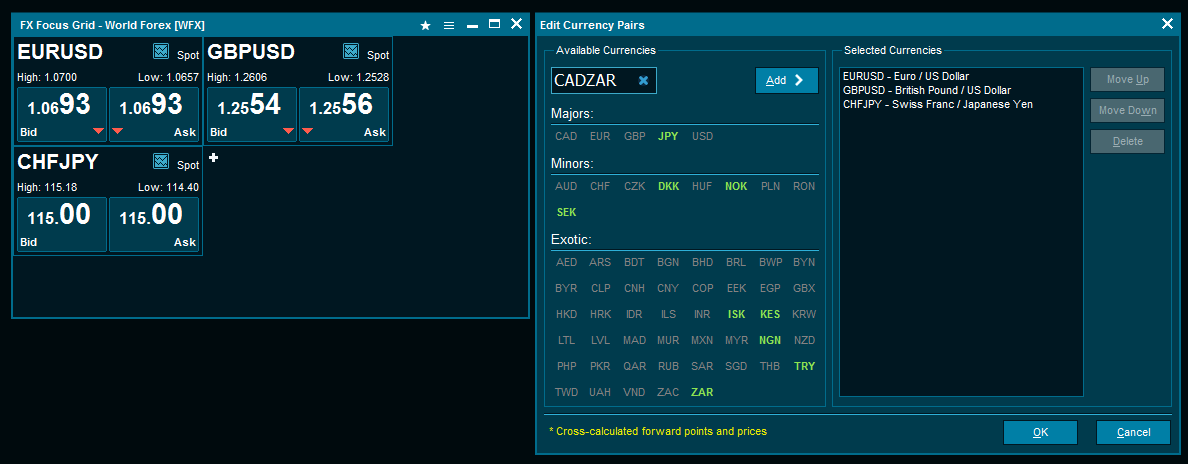
Currency setup
Before you can use the FX Spots Window, you need to add the currency pairs you want to follow. The currency setup can be accessed by clicking the "+" sign in the spot grid or by clicking the wrench icon in the top left corner followed by "Edit currency pairs".
There are two ways to add a new cross rate to the grid: By typing in the cross in the top left field or by click on the available currencies in the window. Typing in a cross and pressing "enter" or "add" will move that cross to the "Selected currencies list". Typing in an unavailable cross the field will turn red and adding it in incorrect order will make the field yellow. When selecting a cross by using the mouse unavailable crosses will go from bold to normal.
FX Forwards Window
The FX Forwards Window gives you a quick overview selected currency pairs.
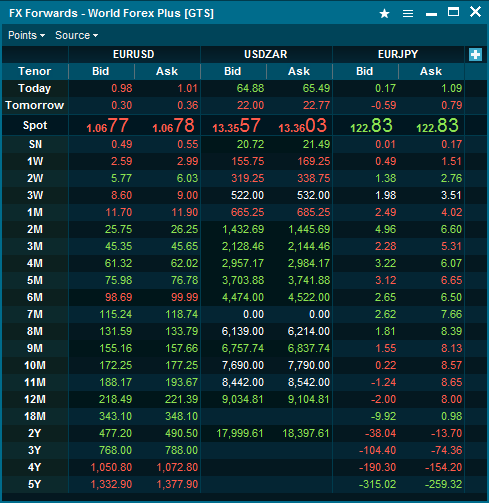
New Deal Window
The New Deal window is the main window for placing deal request for both spots and forwards. The fields displayed in this window will change based on the tenor selected. For instance a forward deal may contain fields such as forward points, NDF fixing selection and spot points. The window can be accessed by clicking any price in the spot or forward grid.
TIP: You can quickly type large numbers by using the shortcut "K" for thousand and "M" for million, e.g. 10K = 10000.
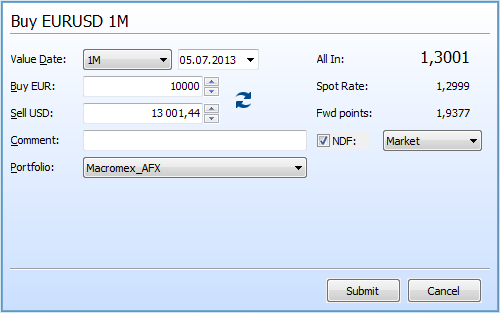
After the mandatory fields are filled in and the "Submit" button is pressed the deal request will appear with a countdown timer to accept the deal.
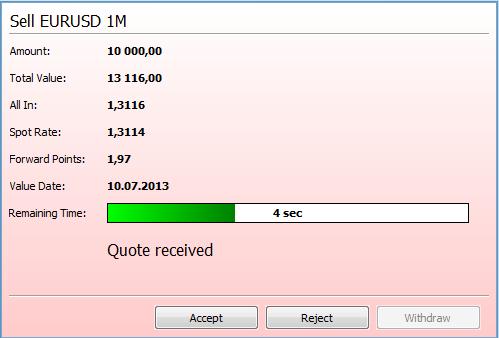
If the deal is accepted, a "View deal" window will appear to confirm that the deal has been done. This confirmation can be printed. Done deals can be viewed in the "Trading Window", accessed by clicking the "Trading" button on the main toolbar.

|





