Intraday & Historical Charts



Intraday & Historical Charts |



|
How to accessRight-click on a symbol in a Market Window, Custom list, chain or a Market Page and select Chart > Historical Chart or Chart > Intraday Chart. |
| • | Intraday charts with up to 90 days of data |
| • | Historical charts with end-of-day data |
| • | More than 35 Technical analysis studies |
| • | Compare Studies |
| • | Currency conversion of charts |
| • | Customized time periods, layout, default settings and more |
| • | Linking of charts |
At the top of the chart window there is a tool bar you can use to modify the chart layout. This menu is also available by right clicking in the chart.
![]()
Time Period can be selected from either the "Period" dropdown in the toolbar or below the chart as a separate toolbar. To add or remove the toolbar below the chart, click the wrench icon followed by "Show period toolbar". A custom dialog is available for selecting custom timer periods and resolution. The resolution can vary from 1 day to All available for intraday charts and from 1 month to All available for historical charts.
![]()
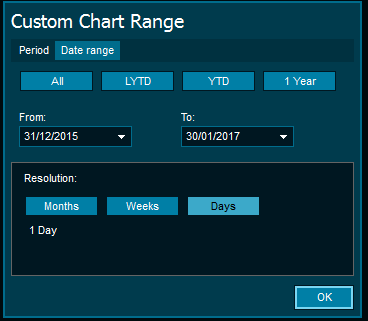
The most used technical analysis indicators is available from the drop-down. By clicking the "More" button the available Technical Analysis studies will be listed.
Click on the symbol in the chart and choose from the menus if you would like candlesticks, line, area or bar chart.
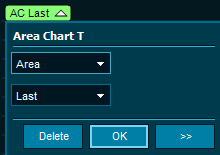
Compare symbols in the same chart by using the compare menu. You can add as many symbols are you want. The most commonly used is percentage change.
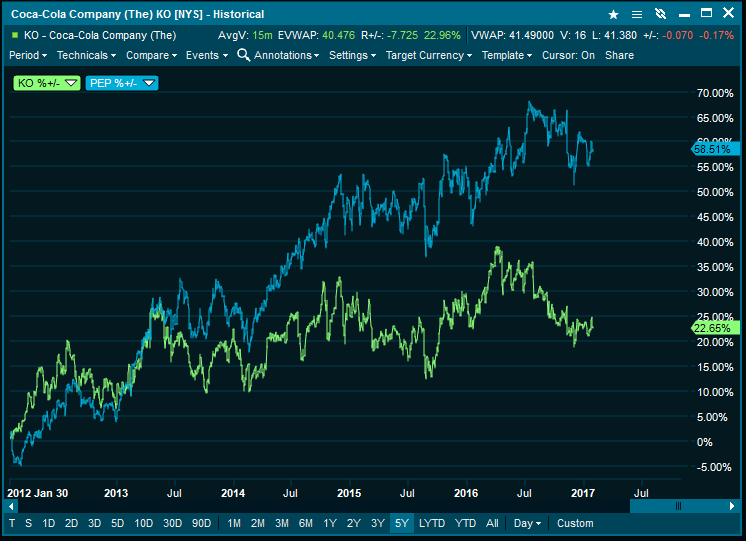
Events including news, auctions, splits and dividends can be shown in a chart. Use the events menu to add and remove them.
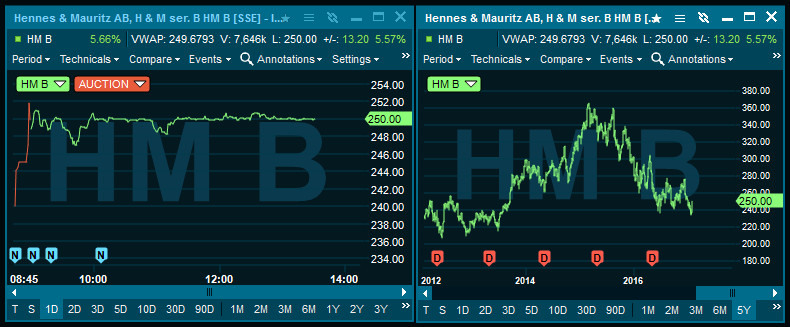
Annotations enables the use of trendlines, arrows, Fibonacci etc. Trendlines support start and end time by right clicking and selecting properties. There are two modes of drawing trendlines available in the application. Either by holding down ctrl or simply by drawing freely, to switch between the two modes go to Tools | Preferences |Charts, then check the box for "Use annotation zoom mode"
It is now possible to create own chart templates for different purposes in addition to templates provided from Infront. This feature also allows the end user to easily create a default template for each chart. There is a selection of templates added to show the new possibilities in the chart interface.
Percent study can now quickly be added to the left axis and better support for gridlines. The symbol parameters command shows a dialogue with parameters specific for the selected symbol. You can choose a chronological axis for historical charts and configure an Update filter to remove extreme values.
The scroll bar changes the time period (start- and end date displayed) and it is possible to move the selected time period to the desired position.
Click the chart cursor button to enable a cursor that will show the current values of any point in the chart. A large cross will follow the mouse cursor and show the following information with the cross: Date, Time, Open, High, Low, Close, Volume.
You can zoom by clicking the chart by clicking in the chart, holding down the mouse, and dragging the mouse to the the right. When the desired area is highlighted, release the button. To zoom out, drag the mouse to the left.
Click on a symbol from a custom list, market window or chain and drag the symbol to a chart window and release the mouse button. This will change the symbol in the chart.
Target currency can be changed in order to quickly see the graphs in another currency than the symbol's own trading currency. Click "Settings" in the to toolbar menu and click on the "Currency" sub menu. Select the desired currency from the list of available currencies.
This feature is only available if the application has access to the World Forex (WFX) feed .
By clicking the legend it is possible to change the chart to :
| • | Line Chart |
| • | Bar Chart |
| • | Candle Stick |
By right-clicking directly on the horizontal axis in the chart window, you can toggle the settings for the grid lines and show first date/last time.
By right-clicking directly on the vertical axis in the chart window, you can toggle the settings for a logarithmic scale, show last marker, show grid lines and show legend.
New values are added to the top of the chart menu, these values reflect the time period selected in the chart.
| • | Accumulated Volume for intraday charts and Average Volume for historical charts |
| • | Estimated VWAP |
| • | Ranged +/- (%) |
Watermarks show up in the background of the chart, and can be configured to show symbol code or description.
| • | Unique colors of the lines in charts when adding a study |
| • | Add percent to left axis by right clicking on the price axis. |
By default the client will download up to 4000 points of tick-by-tick data. The user can change the limit in settings.