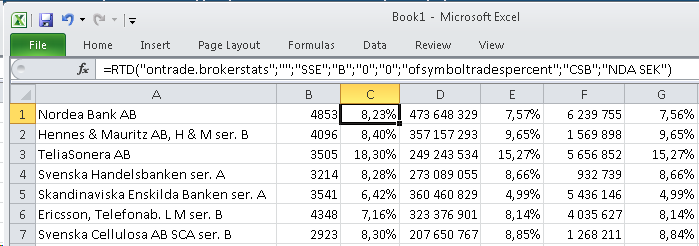What's New in 5.5



What's New in 5.5 |



|
New Infinancials CommandsThe right-click menu for a stock has been extended with new commands that go directly to different analysis and information available in the Infinancials service.
Infinancials Multi-Company Analysis
You can now select a range of stocks and import them into an Infinancials list that can be used for further multi-company analysis.
After the list has been exported to your Infinancials account, we open an Infinancials window with your list - ready to be analysed. Note: If you want to keep the list for later, you should rename it in the Infinancials page – use the Rename button.
Find Symbol (Ctrl+F)The Find Symbol feature in the main toolbar (quickly available from the keyboard with Ctrl+F) has been improved with local searching, faster and better ranked search results. The layout of the results have also been improved.
FavoritesYou can create short-cuts to your favorite markets, charts, market pages etc. by clicking the star icon in the top-right corner of the window.
Name your favorite, click OK...
... and have it ready for quick-access from the toolbar.
News improvementsDJ NewsPlusIf you have access to one or more Dow Jones News services, you will now also get a new DJ NewsPlus button on the main toolbar.
This gives access to the DJ NewsPlus service in an integrated web browser window.
Toolbar cleanupWe have simplified the toolbar in the news list window. To change news sources or select a saved filter, use the right-click menu. News column layoutsThere are new column layout defaults for single source and multiple source news list windows. There are new commands in the column right-click menu to let you save and use custom column layouts. Press Tab to switch between the available layouts.
There is a new Time Ago column that shows a relative time indication for how old each news item is. Column filteringCertain columns allow you to easily set up a filter just by using a drop-down in the column header and checking the values you want to see.
This can also be used as a way of quickly selecting a news source, by using the drop-down on the Feed Name column. Automatic Coloring of certain news itemsThe possible actions of a news alert have been extended with controls to set the text and/or background colors of news items that fulfill the criteria of the alert.
For instance, the alert above will show all headlines that contain the text "gold" with a black background and a golden text color. These alert colors applies to all news windows that contain the selected news sources. Market Calendar improvementsThe Market Calendar window has had a number of improvements. |
| • | There is a new Quick-Highlight field - any text you enter here will be highlighted in the event descriptions. |
| • | Event items that have Expected numbers are emphasized with bold text. |
| • | The date column indicates when the date changes, instead of repeating for each line. |
| • | Tomorrow and Today & Tomorrow have been added as available predefined periods. |
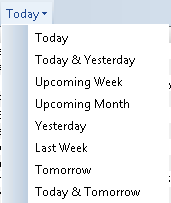
The number of intraday chart data has been extended from 30 calendar days to 30 trading days – typically 45 calendar days on stock markets (lower limits may apply to some markets).
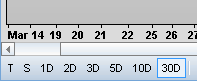
It is now possible to see the trading lists up to 30 trading days (45 calendar days) back in time.
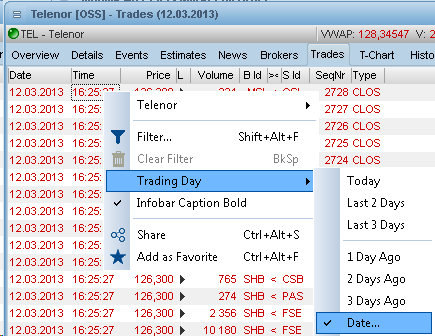
The Single Broker page of the Broker Statistics window now supports new columns that show a broker's activity in each symbol compared to the whole market.
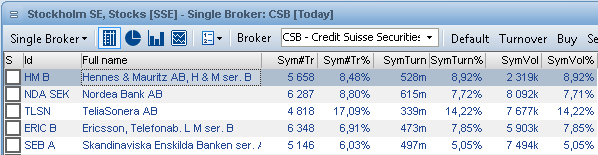
It is now possible to link realtime updated Broker Statistics data directly into an Excel sheet using RTD links. To easily create new RTD links select an area in a Broker Statistics window and select Edit | Copy RTD Link (or press Ctrl+R).
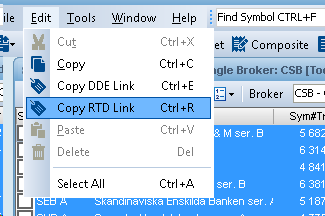
You can now paste the links into an Excel spreadsheet and the values will update realtime: