|
Description
A screen is a predefined group of windows residing on a single monitor. A number of standard screens are provided as building blocks for rapidly building a customized workspace that suits your needs. Screen files can be saved on a local repository for sharing with colleagues or uploaded to the server.
Loading a screen
To load a screen, select File | Open Screen. The load screen dialog is displayed providing several options on what screen to load and where to display it.
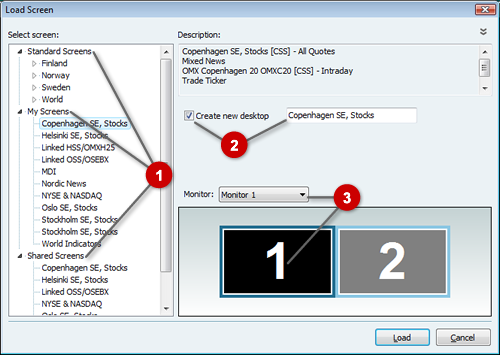
 Selecting a screen file Selecting a screen file
You can select screen files from several sources:
•Standard screens
The standard screens are screen files residing on the server. These files are sorted by country. •My screens
These are previously saved screens residing on your own hard disk. •Shared screens
The shared screens are screen files residing on a shared repository.
Note: See description below for setting up a shared screen repository.
 Setting desktop options Setting desktop options
A screen can be loaded to the current desktop or to a new desktop. If you chose to create anew desktop, you can type in a title for the desktop.
 Selecting a monitor Selecting a monitor
On a multi-monitor system, you can specify on which monitor the screen should be loaded.
Note: This option is not available if floating windows mode is turned off.
Saving a screen
To save a screen, select File | Save Screen. The save screen dialog is displayed.
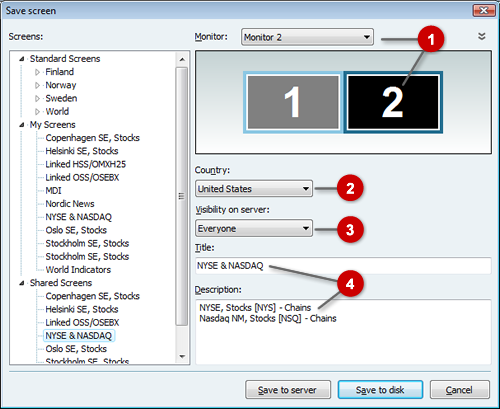
 Selecting the monitor to save Selecting the monitor to save
On a multi monitor system, you need to select the monitor that contains the windows you want to save to a screen file.
 Selecting the country Selecting the country
Select a country that is most relevant for the windows in the screen file you want to save. If there is no specific country, select "World".
 Selecting the server visibility Selecting the server visibility
Depending on your access level, you may be able to to select who will be able to download the saved screen.
 Selecting a title and description Selecting a title and description
Type an appropriate title and a relevant description for the screen.
Setting up a shared screen repository
To set up a shared screen repository, select Tools | Setup and click on the folders tab to set the path to the repository folder.
| 




