User Interface
New design
A new user interface has been implemented including: New icons, window skinning and improved toolbars. The status bar has now been removed to save space an provide a cleaner and more efficient workspace.
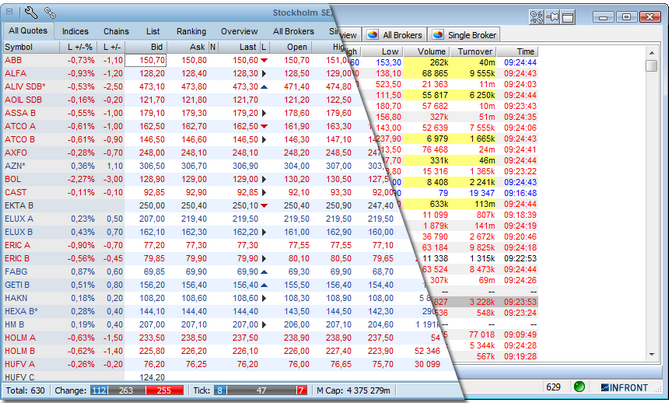
Menu cleanup
File menus and right click menus have undergone a cleanup to improve the overview and usability of the functionality.
New window setup menu
On the right side of all window captions a wrench icon gives access to a window drop-down menu with common configuration settings. Edit Colors and Fonts is removed from the right click menu. You can use F10 to access this menu.
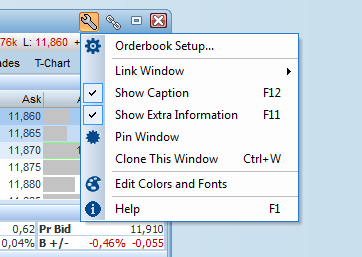
Menu restructuring
To ease the use and avoid clutter, the right click menu has been restructured. Minimize is now an option in the user interface preference menu.
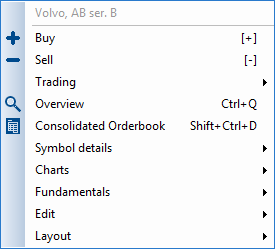
Visual Themes
Visual themes provide tailor-made look and feel to all colors and windows in the application with the click of a button.
New Preferences dialog
All configuration dialogs have been integrated into a single new Preferences dialog. Here you can configure everything in the application. For instance, this is the new page to configure the new Themes and Colors of the user interface.
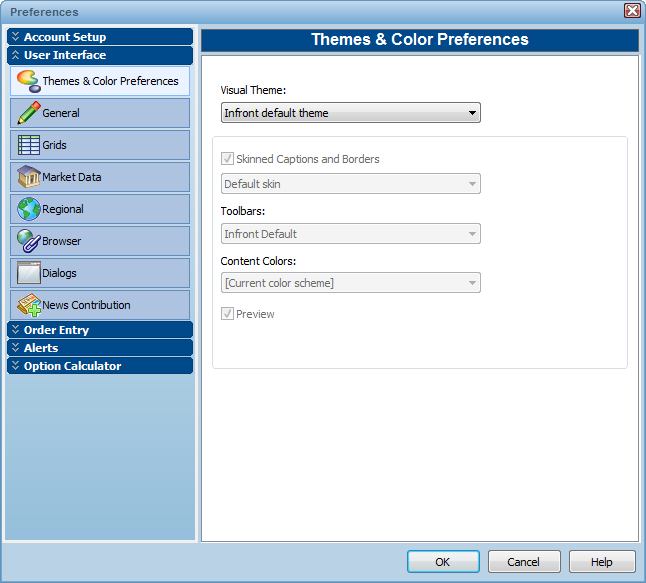
Calendar
The new calendar feature allows users to view thousands of corporate and macro events around the globe. Alert notifications will allow the users to be informed before important events occur. Read more...
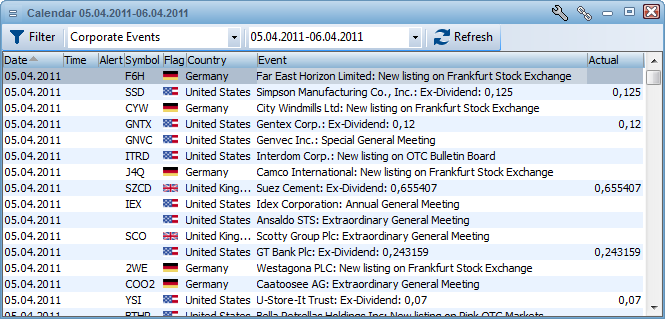
Events tab
The Events tab of the Symbol Window shows relevant company events such as dividends and rights issues on the selected instrument.
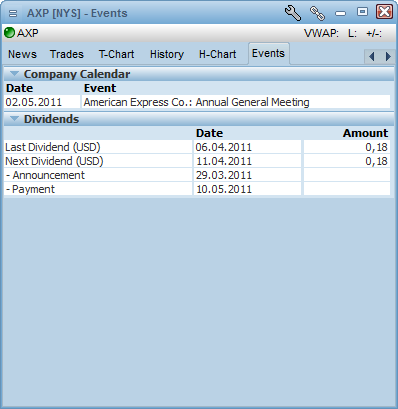
Focus window
The focus window gives you full overview of the most important information on a specific instrument. In addition to dynamic updates on last/bid/ask and change %, the window shows a graphical indication of the trading pattern. An indicator on the right hand side shows you where the current value is compared to the range defined by today's high and low prices. The color of the bar indicates if the symbol is up or down today. Read more...
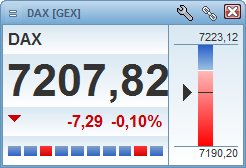
Alerts
The old Alerts page of the Communication Module has been removed. Instead a new My Alert Monitor window is used to log and display all triggered alerts, messages from exchanges, operational alerts and so on.
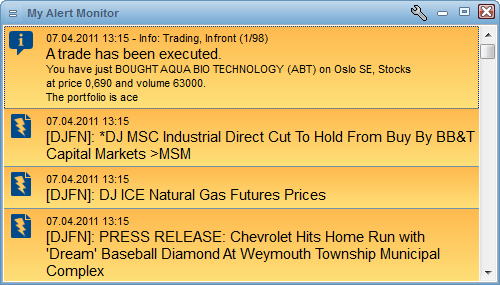
Some alerts are considered more important (such as trading events and operational alerts), these are displayed in a popup Alert Notification window and must be closed manually.
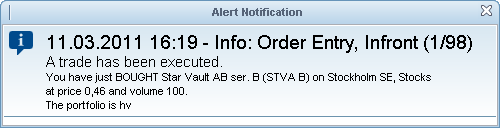
Other alerts pop up as a notification window in the bottom right of the screen. These are displayed for a configurable amount of time.
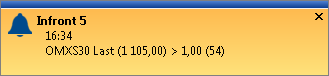
The new Alerts features have a separate configuration page in the Preferences dialog. Read more...
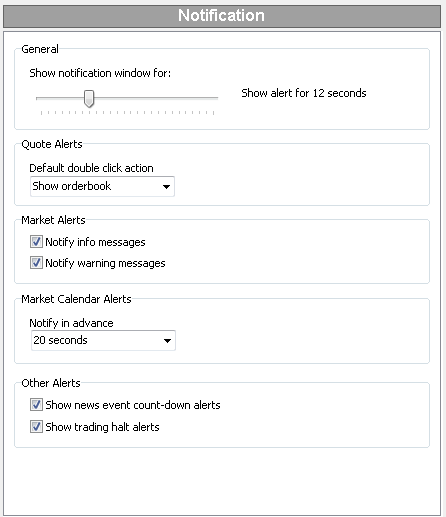
Multiple linking
Two new linking channels and the possibility to link all windows is now available, allowing the user to create groups of linked areas on the desktop.
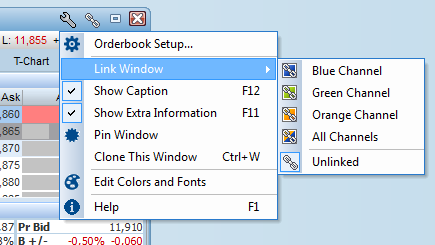
Other improvements
Move all visible windows
Hold down Ctrl when starting to move a window, and all other windows on that physical screen will move with it. This makes it easy to reorganize screen layouts within a desktop page.
Snapping when moving and sizing windows
When moving and sizing windows they will "snap" to align with other windows and with screen borders. This makes it easier to get correctly aligned window layouts. Snapping can be configured in Tools | Preferences | User Interface | General. To disable snapping for a single move or size operation, hold the Shift key down.
Centrally defined default workspace
By default, the application will generate a default workspace that includes some of the services the user has access to. The new version now supports the ability to get the default workspace from a centrally defined workspace created by the provider.
Set default new order volume per symbol
The volume field of the New Order window now has a new right-click menu that allows the user to define per-symbol default volumes.
Font and Color setup in a single dialog
The dialogs to configure the per-window settings for Fonts and Colors have been merged into a single dialog, available from the new window caption drop-down menu.
Analysis information in orderbook and trades list
The Infront servers now have the ability to analyse the order and trades flow, automatically discover order and trading patterns and tag orders and trades with value added information, such as algo order, hidden volume and so on. The application is now able to show this information as extra, optional columns in the Orderbook and Trades lists. The information generated differs between markets and may be expanded in the future.
Dynamically order trials and packages from My Profile
The My Profile feature has been expanded to make it easier to order additional service packages and to get time-limited trial on selected services. The client is now able to dynamically give access to new markets without requiring a restart.
Marketpages now available from Select Market dialog
The Marketpages feature has been moved from the File | New | Marketpages menu and into the Select Market dialog. Each Marketpage is available below the country node it belongs to. Just start typing the name of the market page to quickly find it in the list.
Download all historical news for a symbol by default
When you go the the News page of a Symbol window, available historical news items will automatically be downloaded to fill the window. Scroll down to see even more news.
Support for additional Bond fields
The client has been extended with additional Bonds-specific fields in the Details page of the Symbol window and as new available columns in the Market and Composite windows.
Smarter change blinking in Consolidated Orderbook
The Consolidated Orderbook now use the same, smart change indication blinking as is used in the normal single-symbol orderbook.. For instance, when there is a new price-level in the orderbook, this blinks as single green line, instead of flashing all the lines below the new price line.
Put/Call page filtering refreshed automatically
If you open the Put/Call page and filter by Bid/Ask activity, the list will now dynamically refresh itself and include future active options. The list is refreshed about twice a minute.
Trading Portfolio: Do not show zero positions by default
The list of Portfolio items in the Trading window will now no longer display positions with zero volumes by default.
Screens and central default workspace should respect user's fonts and colors settings
When loading a centrally stored Screen or Default workspace, the client will now respect the user's configured fonts and colors.
Charts: Extend time axis into the future
When enabling the charting option Extend Time Axis into the Future, the chart will now include date and time stamps on the future X-axis.
Copy DDE and RTD links from orderbooks includes all visual levels
When copying DDE or RTD links from the orderbook window, all the visual levels will be included (earlier a maximum of 5 levels were used).
Support for Consolidated feeds
These new feeds can be found by clicking the market button and selecting a consolidated market. Consolidated marketplaces combine trade information across the main exchange and the MTF's to give a clear picture of the market place. The Estimates, Events and News are retrieved for the underlying main exchange symbol.
| 




