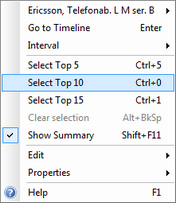|
Description
This view shows accumulated data for all the brokers active on one specific market. By double clicking on one of the brokers, you are moved to the Single Broker folder for accumulated data for a specific brokerage.
How to access
| • | Select New | Broker Statistics, select the Market and go to the first tab "All Brokers" |
| • | Click More | Broker Statistics |
Table
In the table view, each broker is represented with number of trades executed, turnover and more.
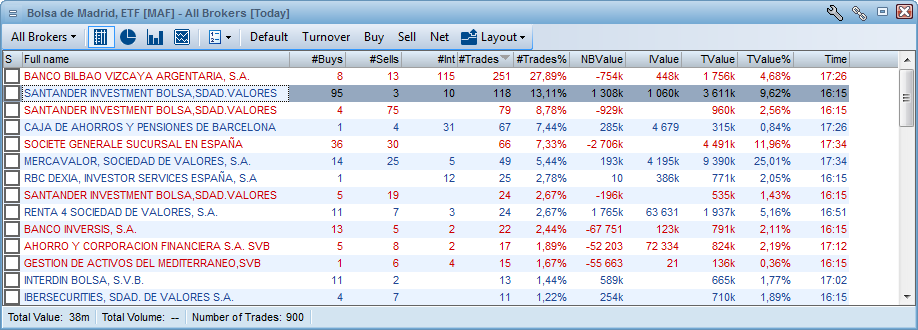
Available columns
| • | S (Checkbox for Timeline Selected) |
| • | Full name (The brokers name) |
| • | Time (time of last trade/update) |
| • | #Buys (Number of Buy Trades) |
| • | #Sells (Number of Sells Trades) |
| • | #Int Trades (Number Internal Trades) |
| • | #Trades (Total number of Trades |
| • | #Trades % (Trades shown in percent of total trades) |
| • | NB Value (Net Buy Value) |
| • | TValue% (Turnover Value in percentage)
|
Edit columns
It is possible to edit columns by right click and choose Select columns.
Sorting
It is possible to sort on each column by double clicking on the column header.
Pie - Totals
The pie chart provides data on the selected criteria graphically. Select different data input from the "Show" drop-down menu;
Timeline - Selected
The Timeline view enables you to select different brokers from the Table tab and view more in details the information for the defined brokers.
Right click in the Table view to select e.g the Top 10 brokers by turnover;
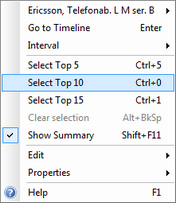
|